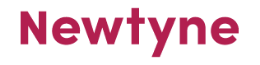Accessibility Statement
Newtyne is working hard to provide services and products that are helpful to all our customers, and this also applies to our website.
Many Internet users find websites difficult or even impossible to use simply because of the way they are designed.
At Newtyne we make every effort to ensure that our website is accessible to as many people as possible, in compliance with W3C (World-Wide Web Consortium) best practice accessibility guidelines. We are aware of the types of adaptive technology used by people with disabilities and are currently working on redesigning pages to ensure compatibility with as many of these systems as possible.
Not all browsers allow you to make changes to the way you view the page, but here are some tips for some simple changes you may be able to make.
Font type and size
For improved visibility you may be able to increase (or decrease) the size of text and alter the choice of font.
Google Chrome users
To alter the font size:
Navigate to the three dots in the top right-hand side of the screen and click Settings. Go to Appearance on the left and select your desired font size via the drop down on the Font Size menu.
To alter the choice of font:
Navigate to the three dots in the top right-hand side of the screen and click Settings. Go to Appearance on the left and click Customise Fonts. In here you can select your chosen font.
Safari users
To alter the font size:
To increase font size, press Option-Command plus sign (+). To decrease font size, click Option-Command minus sign (-).
To alter the choice of font:
Click Preferences and navigate to Appearance on the right-hand side. Under Standard Font, choose the Select button and select your desired font type.
For further accessibility features
Further accessibility features can be found on both Google Chrome and Safari.
Google Chrome users
For more accessibility features on Chrome, navigate to the three dots in the top right-hand side of the screen and click Settings. Go to Accessibility on the left-hand side and select the feature that you are looking for. If the feature cannot be found in this menu, visit the Chrome Web Store where you can download more features.
Safari Users
For more accessibility features on Safari, click the Apple menu, go to system settings, then choose Accessibility in the sidebar. If the feature cannot be found in this menu, visit the App Store where you can download more features.
 info@newtyne.com
info@newtyne.com